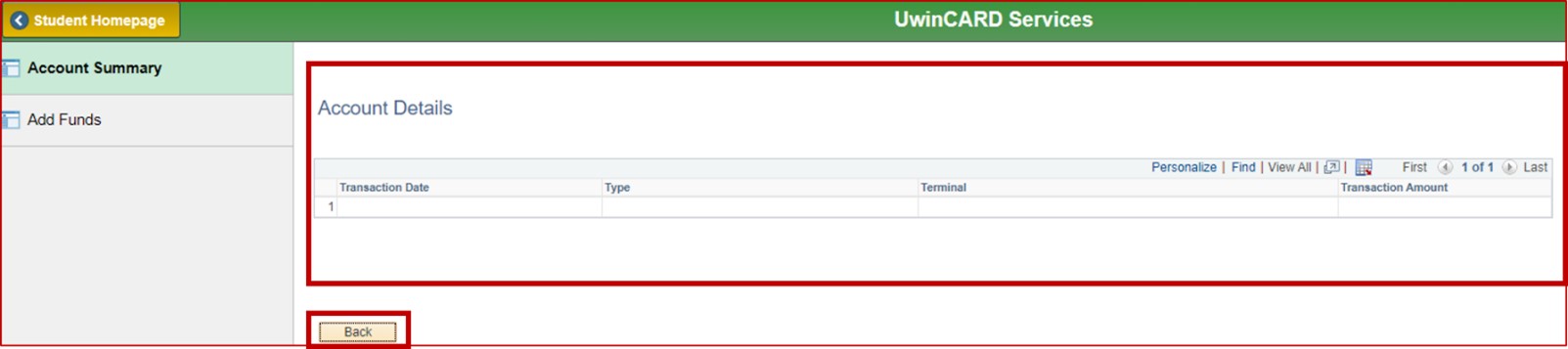How do I check my UwinCASH Account (or UwinCARD) balance and/or transaction history?
You can check your UwinCASH Account balance and/or transaction history through UWinsite Student:
1. In your web browser, preferably Google Chrome, go to www.uwindsor.ca/uwinsitestudent.
2. Click the blue SIGN IN TO UWINSITE STUDENT button.
3. On the Sign in screen, enter (or select) your UWinID@uwindsor.ca. Click the Next button.
4. On the Enter password screen, enter your UWin Account password. Click the Sign in button.
5. On the Student Homepage, click on the UwinCARD Services tile.
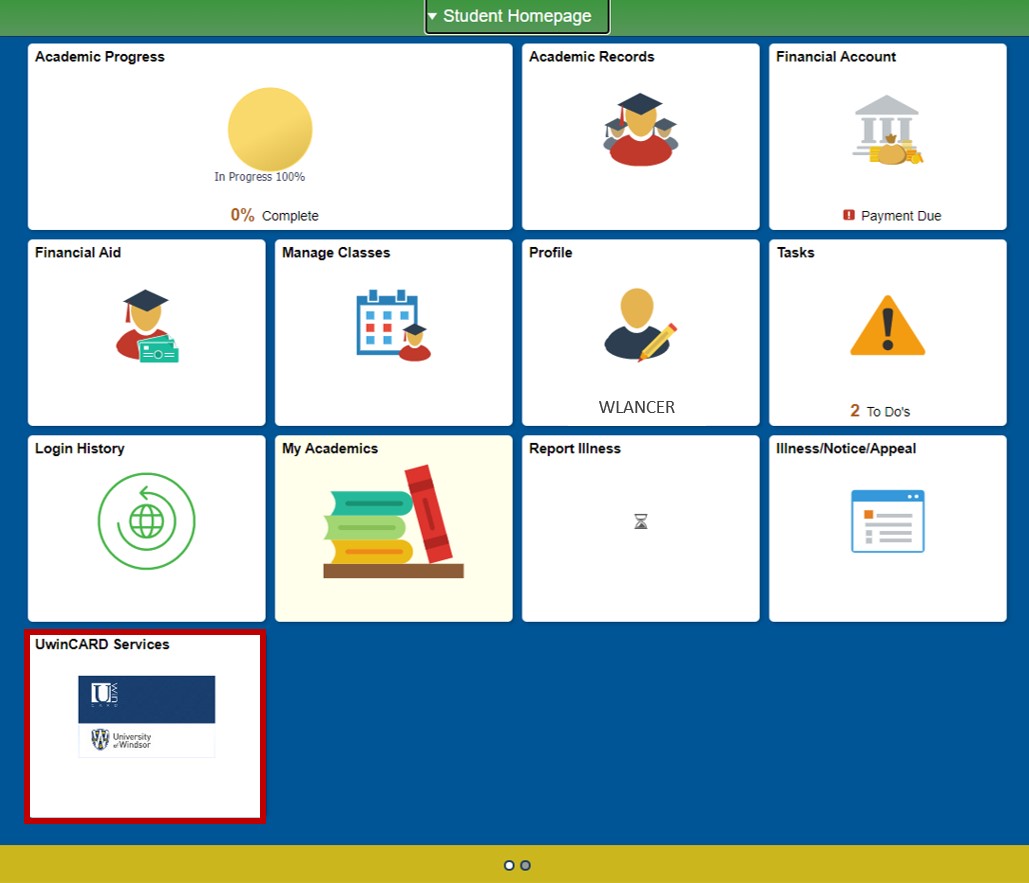
6. Click the Account Summary tab on the left-hand menu.
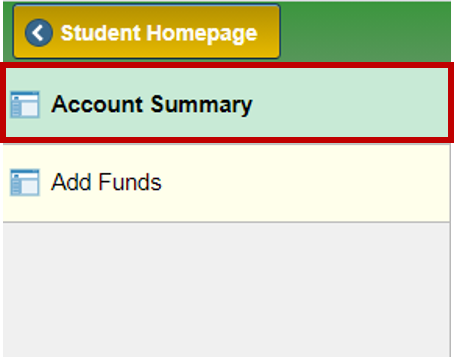
7. On the Account Summary page, you can see your balance.

8. To see your transaction history for the past 30 days, click the Details button.

9. On the Account Details page, you can review your UwinCASH/UwinCARD transactions for the past 30 days. To return to the Account Summary page, click the Back button.